

________________________________________

Creates a beveled edge between two entities
The Chamfer command (pronounced "cham(p)-fer") creates a beveled edge between two entities and is typically used to add a finished appearance to a part and to remove sharp edges.
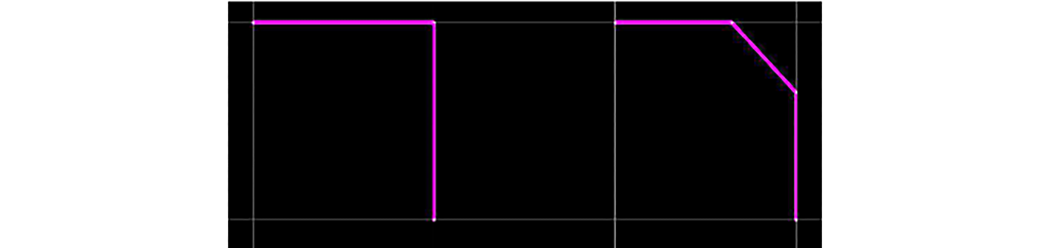
The two lines on the right have a 0.25-in. Length Chamfer applied.
To open the Chamfer dialog box, in the Draw section, click Chamfer.
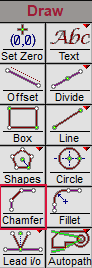
This box is available on all three Chamfer tabs. When selected, the "leftover" entities (the parts that extend past the chamfer) are removed. When the box is cleared, the lines are divided at the join point but left untrimmed.
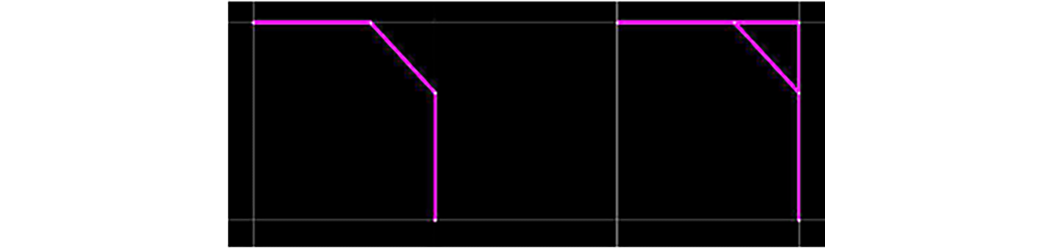
The entity on the right is not trimmed; the left one is.
The By Distance tab
The Distance Chamfer is the only chamfer mode that supports arcs.
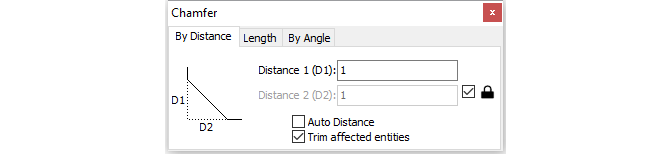
• D1 is the length of the leg from the intersection point of the first clicked entity at which to divide.
• D2 is the length of the leg from the intersection point of the second clicked entity at which to divide.
• To lock D2 to the same value as D1, select the box next to the lock icon. ![]()
• Auto Distance allows LAYOUT to determine the distance from the intersection where it will divide. The new entity will be placed from the nearest point to the click of each entity.
The By Length tab
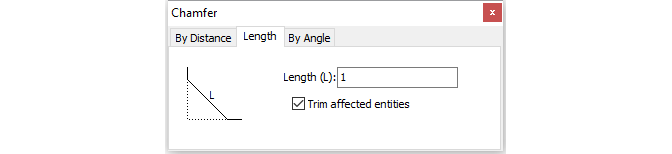
L is the length of the resulting entity.
The By Angle tab....
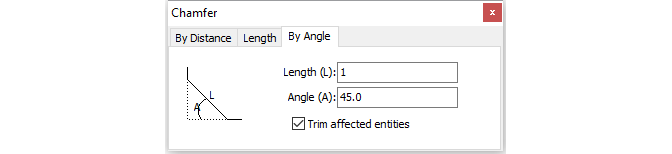
L is the length of the resulting entity
A is the angle in degrees to the first clicked entity that the resulting entity should be rotated. On two entities intersecting at 90 deg, an A of 45 and a L of 1 would have the same result as "By Length" with a L of 1.
1. Click Chamfer.
2. Select a Chamfer type by clicking the corresponding tab.
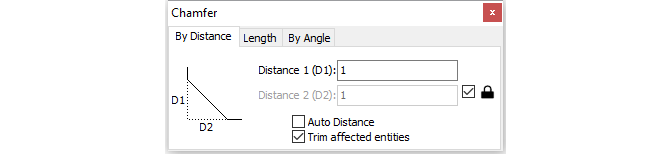
3. Click the first entity to chamfer. The entity is highlighted in blue.
4. Click the second entity to chamfer.
5. The selected chamfer type is added.
If the two entities do not intersect, the Chamfer command extends the entities and chamfer from the intersection point.
If the two entities have different qualities, the quality of the first entity clicked is used for the chamfer.
The Chamfer command will remain active, allowing additional chamfers to be added. When finished, press Esc to return to the default Zoom command.
Just like the Fillet tool, you can do the following:
Each chamfer is stored separately in the Undo list, allowing you to undo each one individually.
