![]()
![]()
________________________________________
Display information about an entity
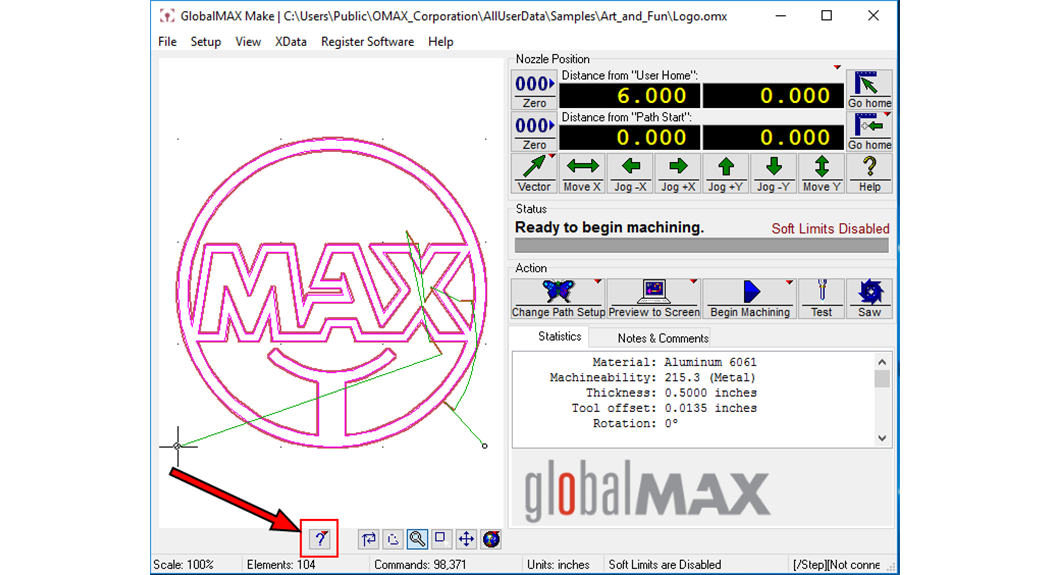
Use the Inquire command to display information about an entity on a drawing. After clicking on the Inquire button beneath the preview display, or typing ? from the keyboard, the cursor changes to a question mark with a cross-hairs.
Click the cross-hairs on (or near) the entity. MAKE selects the entity closest to the click. The selected entity is highlighted in blue and detailed information appears in the information window on the screen.
Press Esc or select another command to end the Inquire command.
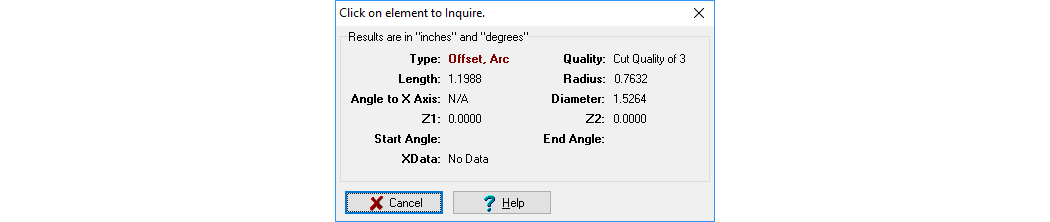
Sample information display for Inquire command
When you use Inquire, there are two elements that you might be inquiring: The original part path, or the offset path. Be careful that you are looking at the one you want.
Right-click the Inquire button and the following menu will appear:

Right click the Inquire button to see this menu
Inquire element (Default)
Brings up the same dialog as left-clicking on the Inquire button.
Inquire motor step
Displays information about each motor step in a dialog window. Some information will not be available until the software is Registered. This information is mostly used for troubleshooting purposes.
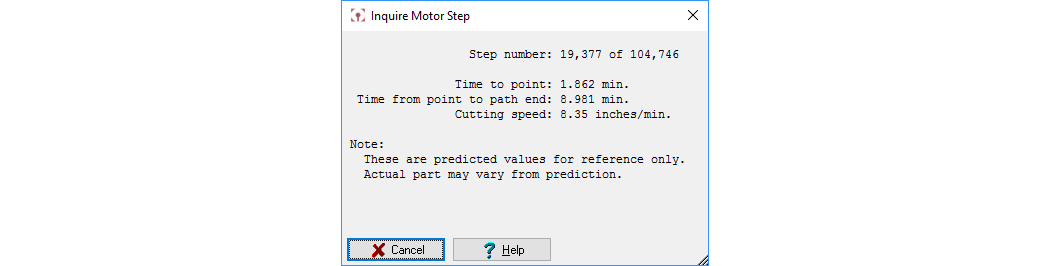
Example Inquire motor step information
Measure…
Used to measure the distance and angle between any two points. See the Measure command for a full description.