

________________________________________
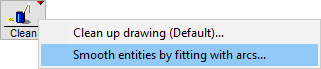
Reduces the number of points used in curves
If a drawing was imported from another program, it may contain many short line segments. For example, DXF files exported from CorelDRAW are created exclusively using line segments with no arcs at all. This can result in many extra entities.
Smooth reduces the number of entities by fitting arc segments to the parts of the drawing. This process may alter the appearance of the drawing slightly (and in some cases, improve it), so be sure to work with a copy of the original drawing until you are satisfied with the results.
Use Smooth can be avoided by selecting file formats such as AI and SVG which generally import much cleaner with fewer entities to deal with.
If the drawing is created entirely in LAYOUT, you do not need to use the Smooth command.
The following illustration shows a portion of the sample DRAGON.DXF that has been smoothed. This drawing was originally created in CorelDRAW and as a result, has many short line segments. Note how these line segments are replaced by arc segments.
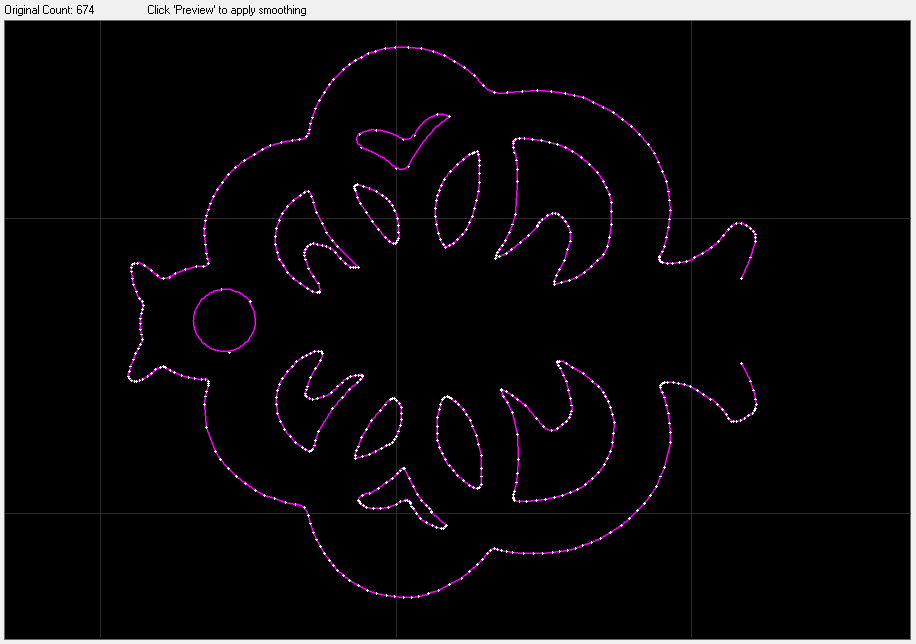
Before smoothing, with 674 entities
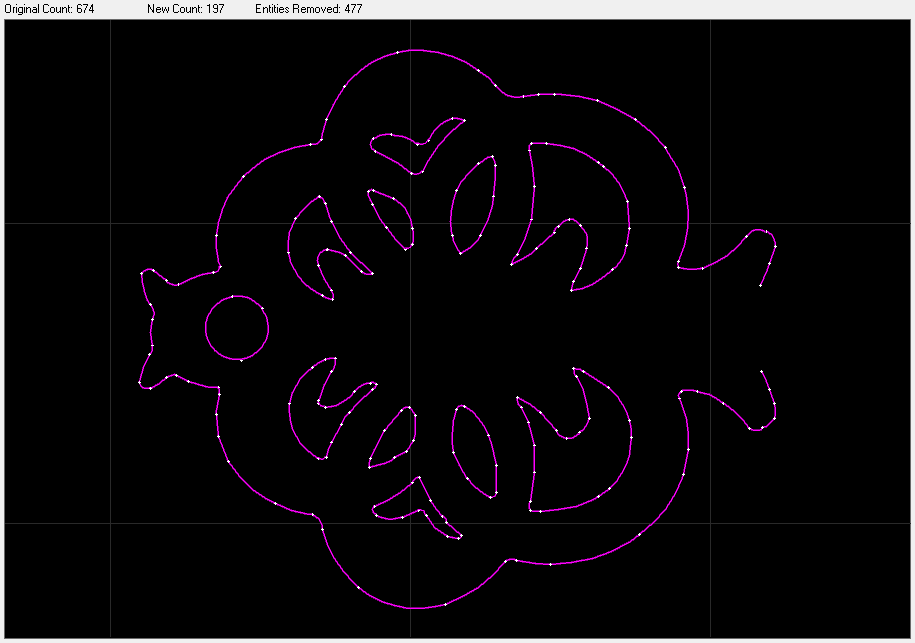
After smoothing, with 197 entities
1) Use the Select command to select the entities to be smoothed.
If at least one entity is not selected when Smooth is clicked, then all entities in the drawing are automatically selected.
2) The Smooth Selected Entities dialog displays.
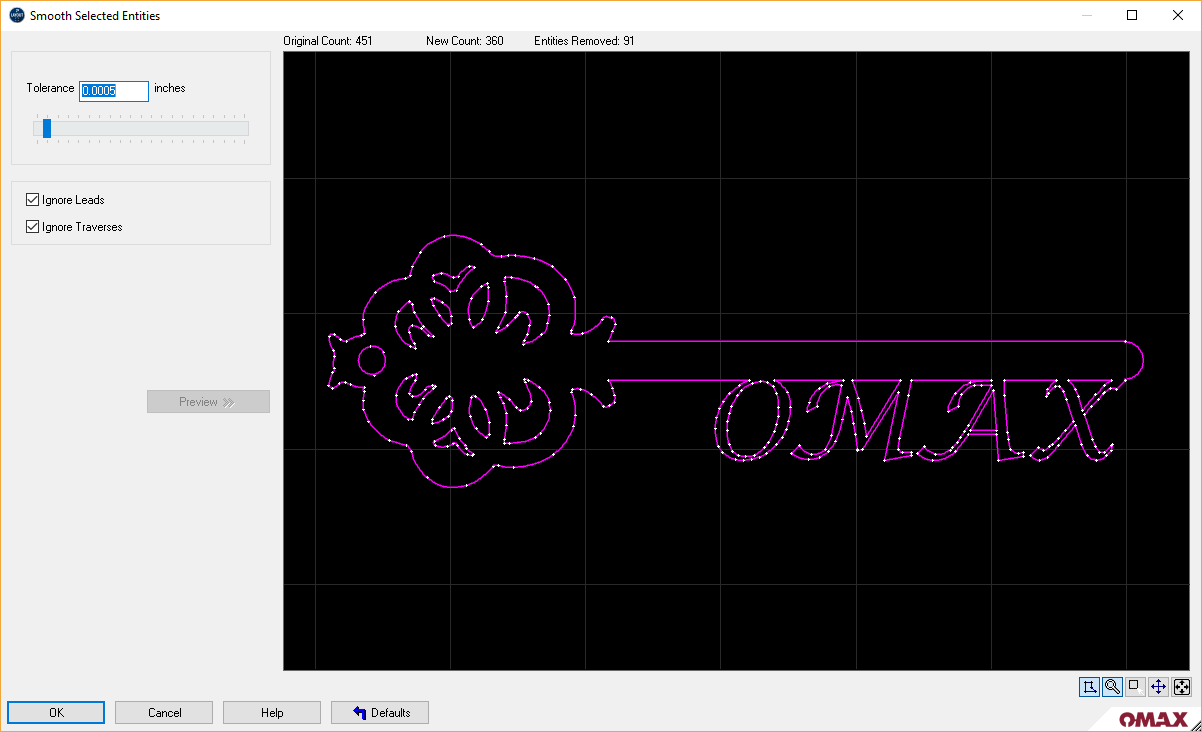
3) Click OK to proceed with smoothing and the tool path is updated to the new version. If there is a problem with the smoothed version, use Undo to restore the original
Tolerance
How closely the arcs should follow the original tool path. A "High" tolerance will try to follow the original tool path very closely, while a "Low" tolerance will not. The lower the tolerance, the fewer entities in the final drawing (more smoothing will occur). The tolerance should be in the range of 0.0 to 0.5 inches (0 to 1.3 cm).
When using a tolerance value that is outside of the allowed range of 0.0 to 0.5 inches (0 to 1.3 cm), use the Size command to enlarge the drawing, use a different tolerance value, and then size the drawing back.
Ignore Leads
When this is checked, lead-ins and lead-outs are not smoothed. If the preview shows unusual geometry, this may need to be unchecked.
Ignore Traverses
When this is checked, traverses are not smoothed. If the preview shows unusual geometry, this may need to be unchecked.
Preview
Click to view what the smoothed part will look like. The top of the window shows how many entities will be left after smoothing.
Tips on using Smooth