
Generate Tool Path shows the offset on the wrong side of the geometries of the part drawing
When using Generate Tool Path, the offset for certain features appears on the wrong side of the entities that were drawn for the feature.
Offsets in the drawing above are being applied to the internal portion of the part rather than having the offsets to the outside of the part.
Make sure that both the AutoPath and Post utilities expect the same thing in terms of the offset sides. By default, LAYOUT offsets all entities to the left for internal features (traveling counter-clockwise) and external features (traveling clockwise). If an adjustment was made somewhere, this could be why offsets are appearing on the wrong side. This solution will be thorough enough to eliminate the issue.
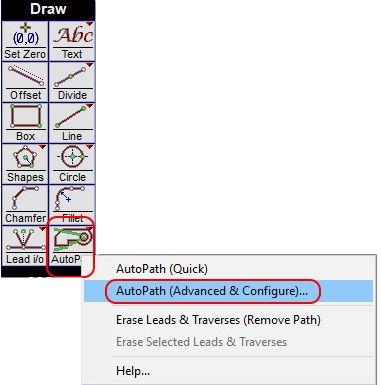
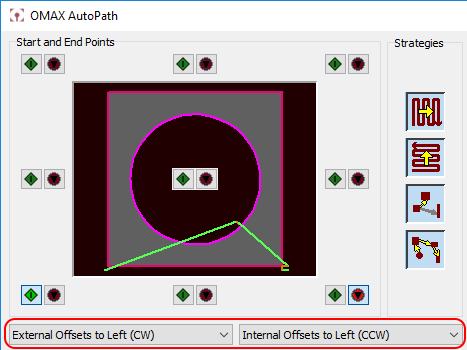
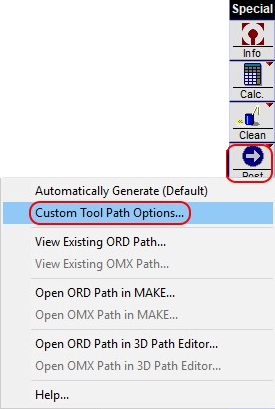
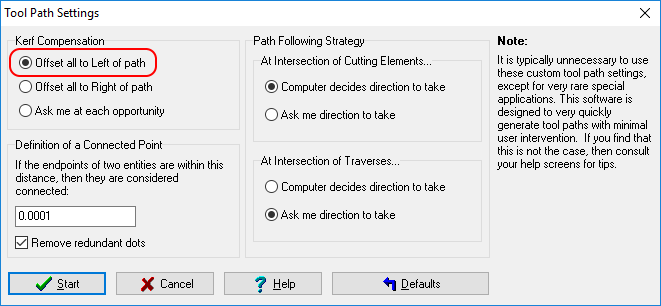
Once the steps above are complete, if a part's toolpath geometry is created using the AutoPath utility and the toolpath file itself is created using the Post command, the tool offsets should be on the correct side of all of the features within the part.
Note: For a right offset, follow the steps above but make sure that the various options are set to use the right side.
Note: To have an offset in one direction for internal features and the opposite direction for external features, set the Tool Path Settings dialog to Ask me at each opportunity and choose which entity to follow on each feature within the path.
Related topic