![]()
![]()
________________________________________
Customize the display to your preferences in MAKE
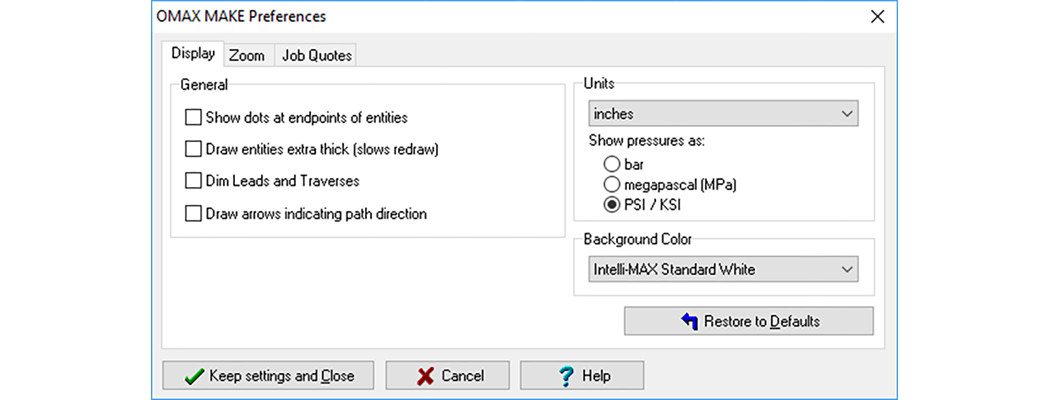
Use the Configure Display & Units item from the Setup drop-down menu to control the appearance of the preview picture of the part. Some of the options also allow the display to be sped up for slower computers.
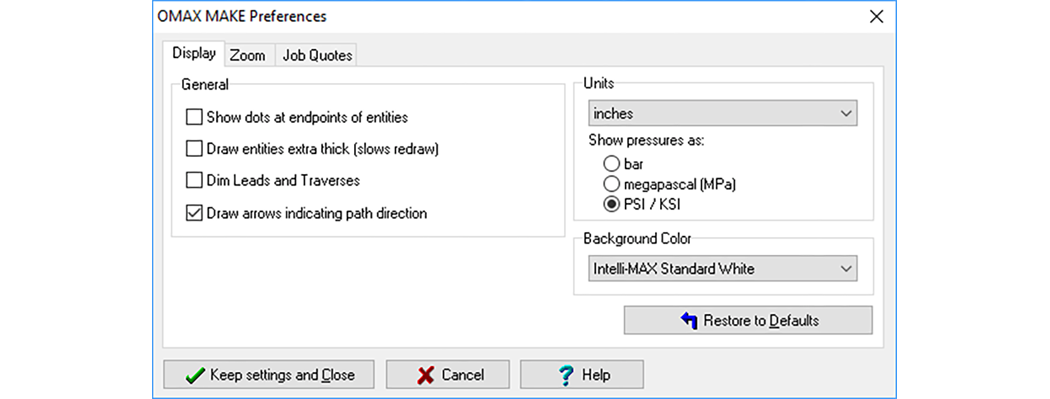
Use this dialog to change display settings
Show dots at endpoints of entities
Displays a white dot at the end of each entity.
Draw entities extra thick (slows redraw)
Draws all lines and arcs with thicker lines to make them easier to see.
Dim Leads and Traverses
Displays all traverse lines and lead-ins and lead-outs dimmer than the rest of the drawing. This makes it easier to see the main lines of the part.
Draw arrows indicating path direction
Adds arrows to each entity indicating the direction of travel along the tool path.
Choose the basic units of measurement when working with MAKE. Choices include feet, inches, centimeters, and machine steps.
When you choose a metric unit of measure (such as "mm" or "cm") you also have a choice of whether you want to use "bar" or "megapascal" as the unit of choice for pressure. Although the International System of Units (SI) uses "pascal" for pressure, some metric using countries still favor "bar" for measuring pressure. One pascal is one newton per square meter.
Changes the background color of the part display in MAKE. This color also affects the Preview.
Clicking on this button will restore all the settings on this page to the "default" (original) settings. Settings on other screens are not affected.
Saves any changes you made to the settings and closes this dialog.
