![]()
![]()
________________________________________

Moves the nozzle down (toward the front)
Click and hold on the button, and the machining head moves down until the button is released (or a soft limit is reached). Right-clicking the button moves the machining head more slowly.
You can hold down the key and click the button to move a small amount to the right (called a "Bump").
Also use the keyboard keys to accomplish the same motion. Holding down and pressing will "Bump" the nozzle head (the default distance is 0.125 in. [0.3175 cm]). Hold down the key and press to move faster.
You can also use the numeric keypad to jog the machining head.
When is , use the following keys to move.
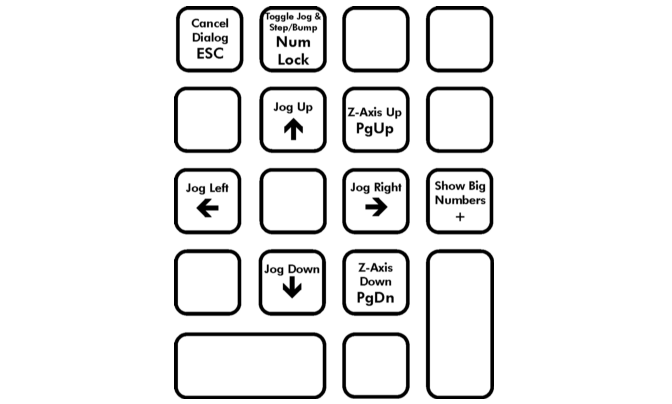
When is ON, you can use these same keys to "Bump" or "step" the machine. You can set bump mode by pressing * (asterisk) and step mode by pressing / (slash).
These commands make it easy to use a third party numeric keypad to control the machining head remotely.
- Make sure your disk drive is frequently defragmented (at least once per month) by using the "Windows Disk Defragmenter Utility". Every time the nozzle comes to a stop, it writes its location to disk. If the disk is fragmented, this takes additional time.
- Close all nonessential applications that might be slowing down the computer.
- USB to PS/2 and PS/2 to USB keyboard adapters can cause keyboard delays when using the keyboard to jog. If your keyboard is a PS/2 keyboard, plug it into the PS/2 port. Similarly, plug a USB keyboard into a USB port. Don't use keyboard adapters.