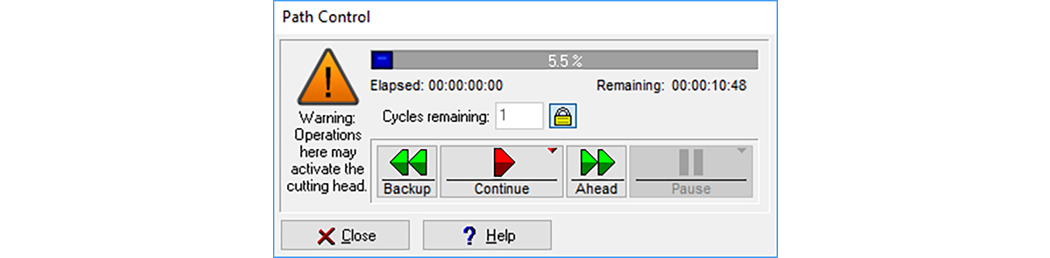![]()
![]()
________________________________________
You can pause the GlobalMAX while it is making a part
Once you begin machining a part, the Pause button becomes active. You can pause right away, at the beginning or end of the next traverse, and you can close the path control dialog when the part is finished.
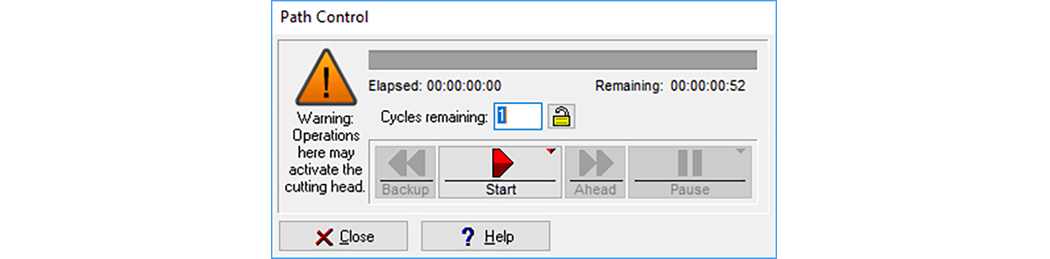
Use this control to pause and continue machining
If MAKE is minimized, or there is another application that has the focus, then you may not be able to easily reach the Pause button with the mouse. You should get in the habit of using the external "Pause" button on the controller for pausing the machine.
You can also use the Space bar on the keyboard to pause the machine. You should, however, consider this unreliable, because if another application (such as Microsoft Word) has the focus, then the Space bar will not pause the machine, but will instead insert spaces into your Word document. Again, you should get in the habit of using the external Pause button on the controller for pausing the machine.
Right-click on the Pause button, and the following menu appears.
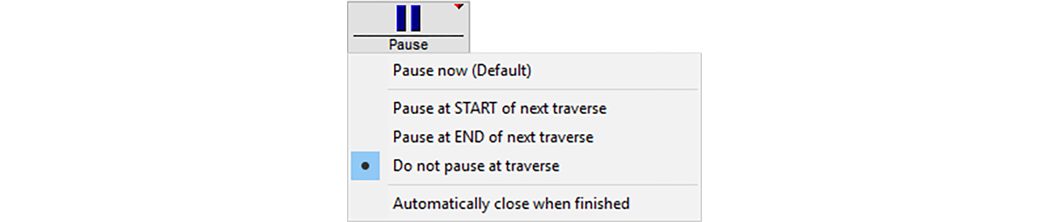
The Pause right-click menu.
Pause now (Default)…
Pauses the tool path machining as soon as practical. Depending on the material, you may have a small defect at that location.NOTICEDo not use the Pause button in an emergency. It will not immediately stop machining—it will first turn off the abrasive and then turn off the high-pressure water. This will take several seconds and if someone's hand is under the jet stream, this is plenty of time to inflict serious injury.
In an emergency, use the Emergency Stop button on the front of the controller.Pause at START of next traverse
This will pause machining at the beginning of the next traverse. This is useful for interrupting a part to done something else (see below).Pause at END of next traverse
This will pause machining at the end of the next traverse. This is useful for interrupting a part to done something else (see below). You might pause at the end of a traverse if you are making several parts in a run, and you want to remove the part from the tank. Pausing at the end of the traverse lets the nozzle move out of the way.Automatically close when finished
When this is checked, the machining dialog will automatically close when the part is finished. This is useful if you are only making one part. This setting is kept for as long as MAKE is opened, but once you close MAKE, it is reset.
You can use a combination of Pause and Homes to interrupt a part without leaving a blemish on the part. This lets you:
- Perform maintenance (such as changing a jewel or mixing tube)
- Cut a piece of material using the Saw command
- Adjust part fixturing
- Go to lunch
1) While the part is being made, right-click on the Pause button and choose Pause at START of next traverse.
You can also choose Pause at END of next traverse. It doesn't matter which one you use, so choose the one that makes the most sense to you.
2) Perform your other activity.
3) Right-click on the bottom Go home button and choose Go to Path Interrupted Home.
Whenever you interrupt making a part, MAKE automatically sets the location of the "Path Interrupted Home." Note, however, that the next time you interrupt a part, you will replace this location with the new one.
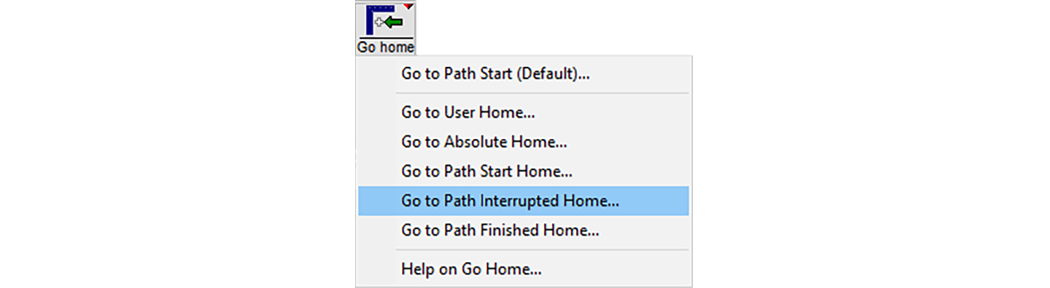
Right-click on the bottom Go home button to bring up this menu
4) The Path Control dialog appears and you can click Continue to resume making your part.