![]()
________________________________________
Once correctly configured, Terrain Follower operation is simple and straightforward
Configuring the Terrain Follower
Prior to using the Terrain Follower, you must (1) inform the Z-axis that a Terrain Follower is attached, (2) enable Terrain Follower operation, allowing it to set and maintain your nozzle stand-off, and (3) determine the setting for a "hard pause" if the Terrain Follower should encounter a collision.
To inform the Z-axis that a Terrain Follower is attached:
1) From the GlobalMAX MAKE main menu, select (access password required):
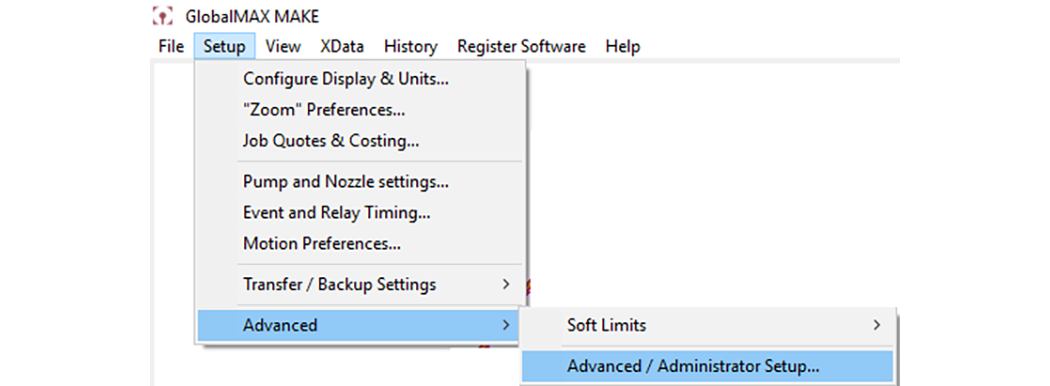
2) When the GlobalMAX Advanced / Administrator Technical Setup screen appears, select the Motor Setup tab and check Terrain Follower is attached:
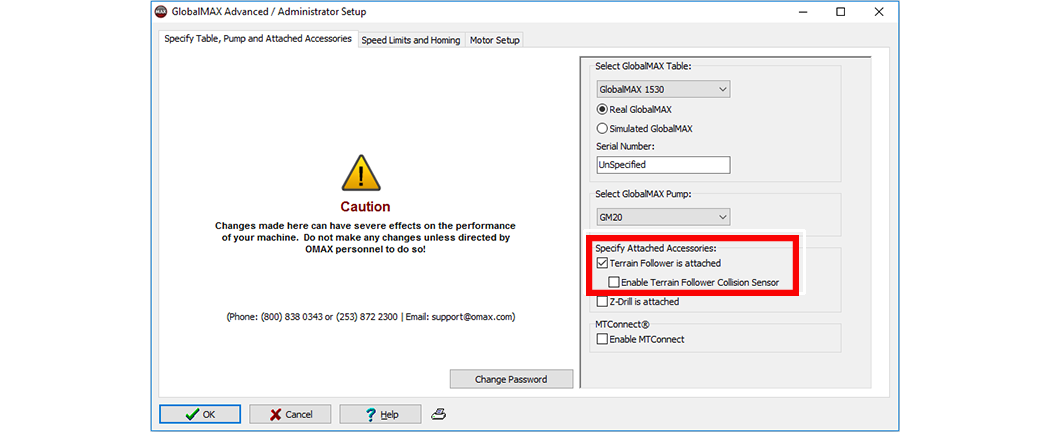
3) Select if collision sensing will be used.
4) When finished, click the OK button.
To activate Terrain Follower operation:
1. From the GlobalMAX MAKE software, click the Change Path Setup button

2. In the Pierce/Terrain Follower Settings input selections, check, Use Terrain Follower to set and maintain stand-off.

3. When finished, click the OK button.
Operation of the Terrain follower should now be enabled.
To deactivate Terrain follower control, repeat the above steps but uncheck
Use Terrain follower to set and Maintain Stand-off.
To determine the Terrain Follower's hard pause settings:
1. From the GlobalMAX MAKE main menu, select (access password required):
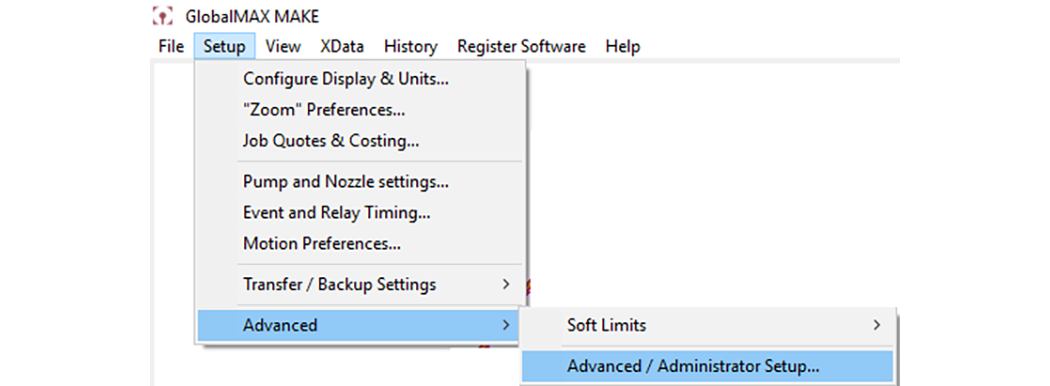
2. Select the tab on the screen:
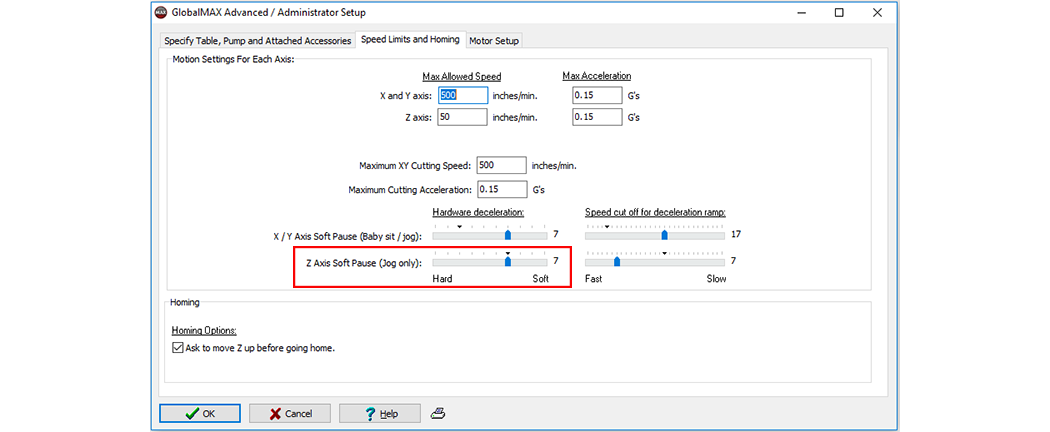
3. When the GlobalMAX Advanced / Administrator Technical Setup screen appears, select the Speed Limits and Homing tab and use the slider bars to adjust your settings for the X/Y Axis Soft Pause and Z Axis Soft Pause.

These settings determine how fast the nozzle decelerates when the Terrain Follower detects a collision. This allows the machine to come to a very fast and abrupt pause, instead of the normal smooth and slow deceleration that would be inappropriate for a collision.
4. When adjusted to your preference, click the OK button.
Verify that the Terrain Follower has been enabled:
1. Scroll the Statistics display in MAKE to its very bottom.
2. Verify that the message, "Terrain Follower is enabled" appears:
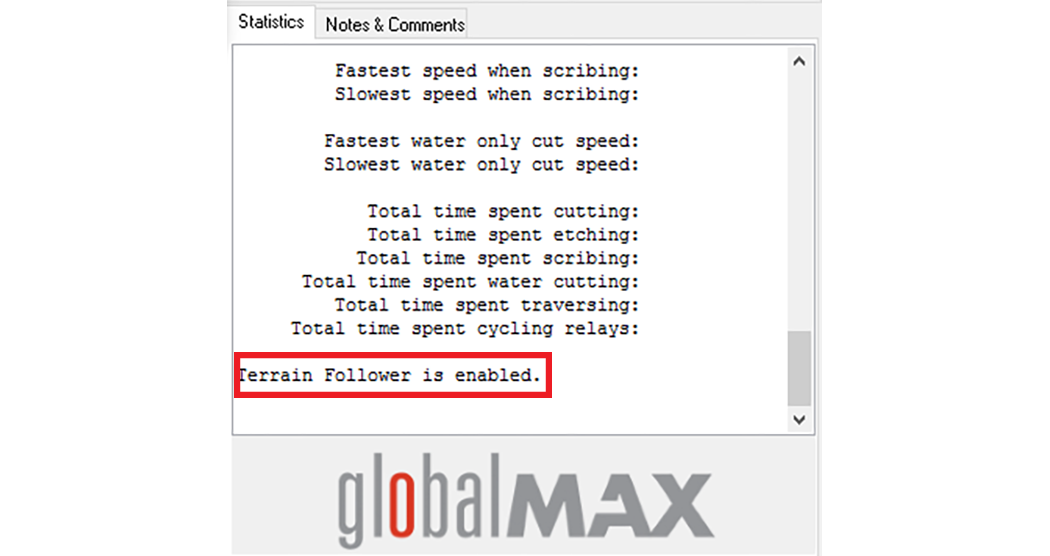
If the Terrain follower is not currently enabled (no Terrain Follower message appears), refer back to Configuring the Terrain Follower.
Calibrate the Terrain Follower to set a stand-off distance:
1. Position the nozzle directly over the material to be cut.
2. Use the PgUp/PgDn keys to adjust the nozzle height above the material's cutting surface until the desired stand-off is measured (typically 0.06 in.).
3. With the nozzle positioned at your desired stand-off height, press the Calibration button on the Terrain Follower sensor.
4. Verify that the Terrain Follower foot drops down, touches the surface of the material briefly, records the stand-off distance, and then lifts back up to its original position.
5. The Terrain Follower is now ready to operate and maintain the nozzle stand-off just calibrated.
Using the Terrain Follower's Automatic Stand-off Feature

Automatic stand-off activates the Terrain Follower for as long as the "Stand Off" button in the Z-axis control bar is held down. When held down, the Terrain follower foot drops to the surface of the material being cut and restores the calibrated stand-off distance. The nozzle never touches the material. Releasing the Stand-off button returns the Terrain follower foot to its retracted position.
1. Click and hold the stand off button:
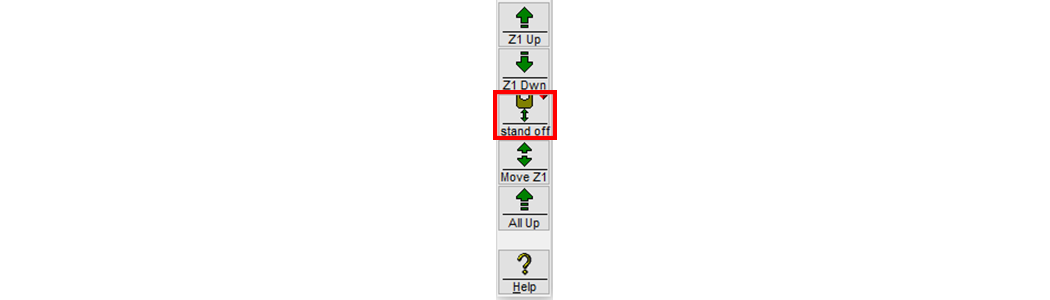
While the Terrain Follower has control of the Z-axis, the Z Height value will always show AUTO:

2. Once the foot reaches the material, release the stand off button to retract the Terrain Follower foot.
3. Use the Z-axis stand off button to move the nozzle to the Terrain Follower's calibrated stand-off:

Operation of the stand off button differs when used with the Terrain Follower. Always click and hold the stand off button until the foot and nozzle are lowered into position. Merely clicking and releasing this button will drop and raise the foot, but the nozzle will remain unmoved.
