

________________________________________
Automatically add leads and traverses to your drawing
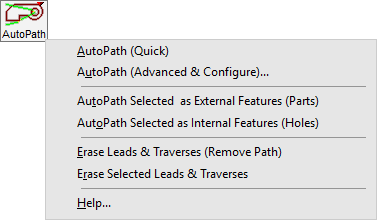
To generate an automatic path, click AutoPath. For additional options, right-click AutoPath and select AutoPath (Advanced & Configure).
AutoPath has the following features:
- Automatic generation of lead-ins and lead-outs
- Automatic generation of traverses
- Gouge protection (to prevent leads from "gouging" nearby parts or features)
- Collision avoidance (to minimize chance of machine colliding into "tipped" parts)
- Fully customizable lead geometry and path options with AutoPath Advanced
- Support for open paths and closed paths (an example of an open path would be a slot)
The AutoPath command provides a great deal of artificial intelligence in creating a tool path, but is not perfect. After using AutoPath, check the results for areas that may cause machine collisions or other problems.
Important: It is very common that the results will require "hand-editing" after AutoPath has finished. Learn how to use all of the automatic and manual pathing tools at your disposal, and do not rely on AutoPath as a crutch. Remember, the “leads and traverses” created by AutoPath are simply “Lines and Arcs” just like all other entities in the drawing; they can be erased, stretched, or re-drawn from scratch to make just about any kind of path you'd like.
If all of the selected entities are Quality of Traverse, those entities will be converted into Quality of 3 cuts.

If all of the selected entities are Quality of Lead, those entities will be converted into Quality of 3 slits.
See Tool Path for additional supporting information.
