

________________________________________
![]()
Draws a rectangle consisting of four lines
The mouse wheel can be used to zoom-in and zoom-out while using this command.
Boxes are drawn by specifying two corners of the box. All boxes are drawn orthogonal to the grid (their edges are even with the edges of the grid). To create a box that is tilted, use the Rotate command to rotate the box after it's created.
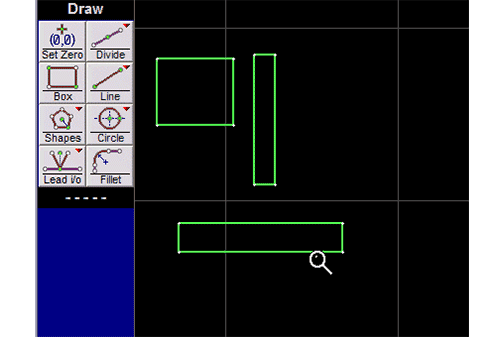
1. Click the button, or type from the keyboard.
The toolbar appears. These tools let you specify where one corner of the rectangle will be.
You can also click the left mouse button anywhere on the drawing to specify a box corner.
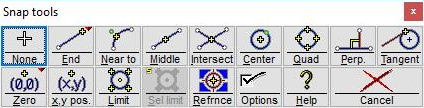
The Snaps toolbar
2. Specify the location of the ending point for the box, using the toolbar, the Box Dimensions dialog, or the Specify Dimensions dialog.
After you specify the starting location, a light blue rectangle will follow the cursor to indicate the size and location of the rectangle.
The Box Dimensions dialog lets you directly specify a width and a height for the rectangle relative to the starting point. Negative numbers for the width measure to the left of the starting point. Negative numbers for the height measure down from the starting point.
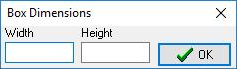
Specify width and height of the box using this dialog
You can also enter the size of the box in the Specify Dimensions dialog that appears. Enter either the length and angle of displacement, or the run and rise (slope).
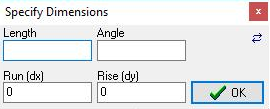
Specify dimensions using this dialog
The angle is measured from the starting point to the opposite corner.
By clicking on the small double-arrow button ( ) in the upper right of this dialog, you will reverse the positions of Length and Angle and of the Run and Rise. Some people prefer to have the Angle entry on the left.
You can also click the left mouse button anywhere on the drawing to specify the other corner of the box.
3. The rectangle is drawn.
All four lines in the box are assigned a Quality of traverse.
Hold down the Shift key to force the box into a perfect square. To draw a rotated rectangle, use the Polygon command, and specify “4 sides".