

________________________________________
![]()
Adds a frame to the selected entities
The command adds a frame as a traverse (green) line to the selected entities in the drawing. The frame is added at the corners of the "bounding" box that encloses the selected entities. (If no entities are selected when you click on the Frame button, all the entities in your drawing are selected.)
Two types of frames may be added, an "inward" frame and an "outward" frame, as shown in the following figure.

An "inward" frame on the left and an "outward" frame on the right
Choose the corners where the frame will be added using the Frame dialog box. A check mark indicates the frame will be added to that corner.
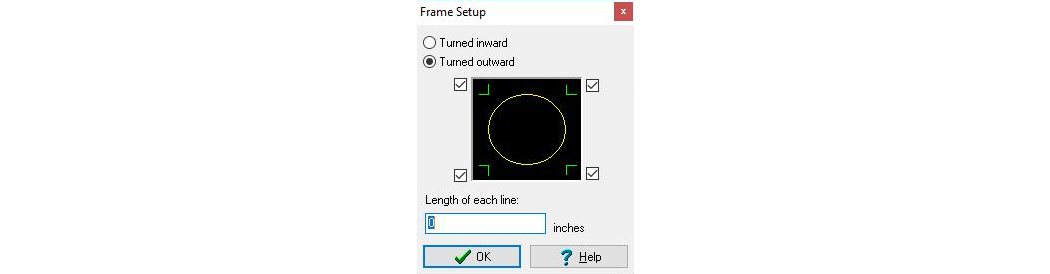
A frame will not be added to the upper right hand corner
If none of the boxes are checked, then a "frame box" is drawn around the selected entities:
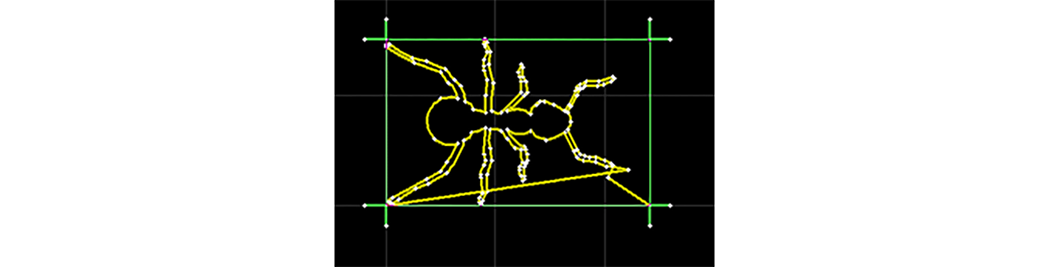
A "framebox" will be drawn around selected entities when no boxes are checked
You can also specify the length of each line used to create the corner of the frame. A value of zero will let LAYOUT choose the appropriate value for the lines.
Frames are useful for supplying a consistent place to start a part. For example, if your parts always start in the upper left hand corner and end in the lower right hand corner, adding a frame will create a traverse line in the upper left hand corner. Then another traverse (green) line may be added from the left hand corner to the lead-in.

A frame added to the OMAX logo drawing

The figure above shows how portions of the frame were used to add a lead-in (from the upper left) and lead-out (to the lower right) to the drawing. The remaining frame entities were erased.
