

________________________________________
![]()
Use the Options button in Snap tools to set options for working with entities

The Options dialog
Three options can be set from this dialog:
Divide entities that are snapped to
When this option is checked, entities are divided when a snap is used on them. For example, when using the Middle snap on a line, the line is divided in the Middle. Since most snaps add entities, this is useful because it creates an intersection between the two entities.
If this is not checked, then entities are not divided. Because this is unusual (and can lead to tool paths that stop prematurely when Posting, due to not finding connected endpoints), when you uncheck this option, a dialog appears telling you that this can lead to problems.
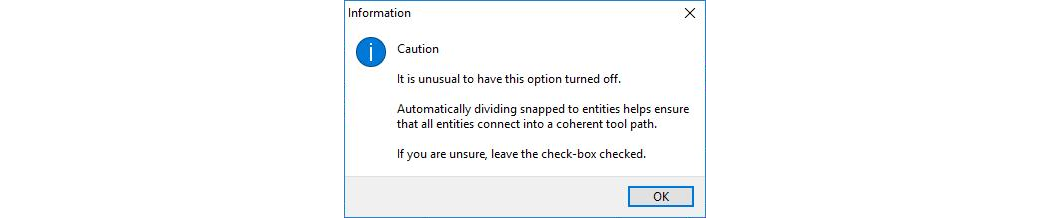
When you uncheck "Divide entities" this message appears
Keep tool active
This controls whether or not the drawing tool stays active after completing the entity. When this option is checked, after drawing an entity such as line, the tool remains active and is ready for you to specify the next starting point. This is useful for adding a series of entities to a drawing.
When this option is unchecked, drawing tools will return to the default Zoom command after drawing the new entity.
When "Shift" key is down, force to nearest X Degrees
When the Shift key is held down, commands that use a direction (drawing a line, moving an entity, and so forth) will be forced to follow a straight line. This option determines the angle separating the various straight lines.
For example, if this is set at 90°, holding down the Shift key will force a line to be drawn either horizontally to the right (0°), straight up (90°), horizontally to the left (180°), or straight down (270°).
