

________________________________________
Measures the straight line distance between two points
The mouse wheel can be used to zoom-in and zoom-out while using this command.
Use the Measure command to measure the straight line distance between any two selected points. The distance and angle are shown in an information window on the screen. This window can be expanded to view rise and run information.
To measure the length of a line or arc, use the Inquire command.
1. Click on the Measure button.
The Snaps toolbar appears. Use these tools to specify where the first point will be.
You can also click the left mouse button anywhere on the drawing to specify a starting point.
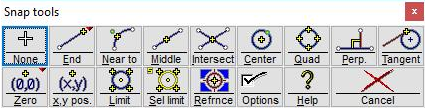
The Snaps toolbar
2. Specify the location of the first point, either by clicking on the drawing or using the snap toolbar.
3. Specify the location of the second point, using the snap toolbar.
A light blue line will follow the cursor as you move around the screen.
4. Information about the straight line distance between the two points appears in the information window on the screen.

The distance and angle appear in this window
Click and drag on any corner of the window to expand it. This will display "Rise" (distance traveled vertically) and "Run" (distance traveled horizontally) by the line.

Expand the window to view Rise and Run information
This window is a standard Windows window. Move it by clicking and dragging on the title bar, and it will remain visible until it's closed by clicking on the "X" in the upper right hand corner.
You can copy the results of the Measure command by selecting the numbers, and pressing Ctrl+C. You can then paste this information into other Edit boxes, like the one for the Size command. For example, suppose you have a line that is 5.7647584" long, and you want to make it exactly 5" long. Use the Measure, or Inquire command to find out its length, then copy 5.7647584 into the clipboard. Next choose Size and enter "5/" and press Ctrl+V to paste so it reads "5/5.7647584". When an image is displayed, the “Measure” command will provide data in both the local units (Inches, mm, etc.) as well as in units of “pixels”. This makes an easy way to calculate the pixels per inch property of the image by simply measuring a known dimension in the image and doing the division of [Measured pixels / Known Dimension].
