

________________________________________
Makes a mirrored copy of selected entities
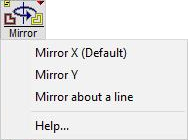
Right-click commands
Shift+X = Mirror X
Shift+Y = Mirror Y
The Mirror X command places a "mirror" along a vertical line and creates a mirrored copy of all selected entities. (The Mirror Y command mirrors objects along a horizontal axis.)
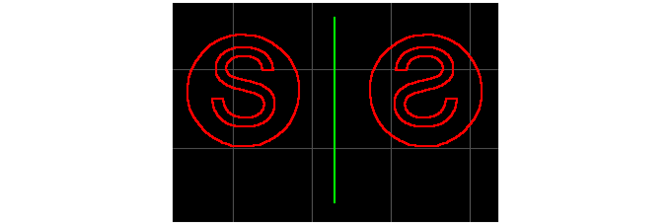
The "S" in a circle was mirrored along a point on the green line
1) Use the Select command to select the entities to be mirrored.
If at least one entity is not selected when you click on the Mirror X button, then all entities in your drawing are automatically selected.
2) Click the Mirror button.
The cursor changes to the Mirror X cursor:

3) Specify the location of the vertical "mirror."
Specify a point no the vertical line to use as the mirror for the selected entities. The mirrored entities will be the same distance from the mirror as the original entities.
The following toolbar appears. Use these tools to specify where the vertical mirror will be placed.
You can also click the left mouse button anywhere on the drawing to specify a point on the vertical mirror.
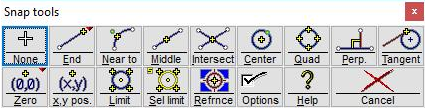
The Snap toolbar
4) You can also choose whether you want to erase the original object by checking the window that appears above the snap toolbar after the object has been mirrored.
The mirrored object has the same Quality as the original object.
The Mirror Y command places a "mirror" along a horizontal line and creates a mirrored copy of all selected entities. (The Mirror X command mirrors objects along a vertical axis.)
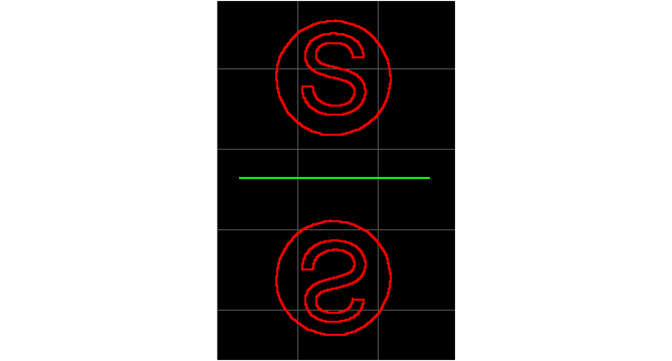
The "S" in a circle was mirrored along a point on the green line.
1) Use the Select command to select the entities you want to mirror.
If at least one entity is not selected when the Mirror Y button is clicked, then all entities in the drawing are automatically selected.
2) Right-click the Mirror button and select Mirror Y from the pop-up menu.
The cursor changes to the Mirror Y cursor:

3) Specify the location of the horizontal "mirror."
A point on the horizontal line must be specified for use as the mirror for the selected entities. The mirrored entities will be the same distance from the mirror as the original entities. The mirror is always exactly horizontal—you cannot mirror along a diagonal line.
The following toolbar appears. Use these tools to specify where the vertical mirror will be placed.
You can also click the left mouse button anywhere on the drawing to specify a point on the horizontal mirror.
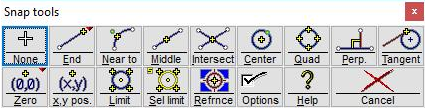
The Snaps toolbar
4) You can also choose whether you want to erase the original object by checking the window that appears above the snap toolbar after the object has been mirrored.

Check the box to erase the original object
The mirrored object has the same Quality as the original object.
The mouse wheel can be used to zoom-in and zoom-out while using this command.
Use the Mirror about a line command to use any line as a "mirror" for the selected entities. This mirrors objects along any arbitrary axis.
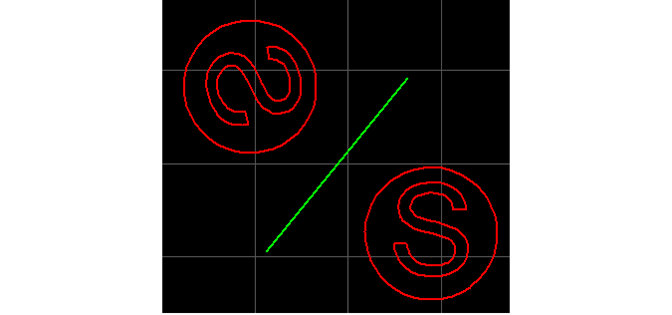
The "S" in a circle was mirrored along the green line
1) Use the Select command to select the entities to be mirrored.
If at least one entity is not selected when the Mirror about a line button is clicked, then all entities in your drawing are automatically selected.
2) Right-click on the Mirror button and select Mirror about a line from the pop-up menu.
3) Specify the line about which the selected objects will be mirrored.
Either click to specify two points for the line, or use the snap toolbar that appears. Note that you specify the line, you don't select one that already exists in your drawing.
Choose whether the original objects are removed using the Mirror Options dialog.
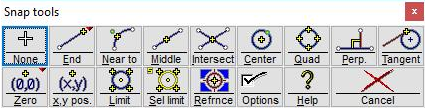
Use this snap toolbar to specify the starting point

Use this dialog to erase the original selected objects
4) Once the line is specified, the selected objects will be mirrored along that line.
The mirrored object has the same Quality as the original object.
