

________________________________________
Select/Deselect all lines or arcs of a particular size
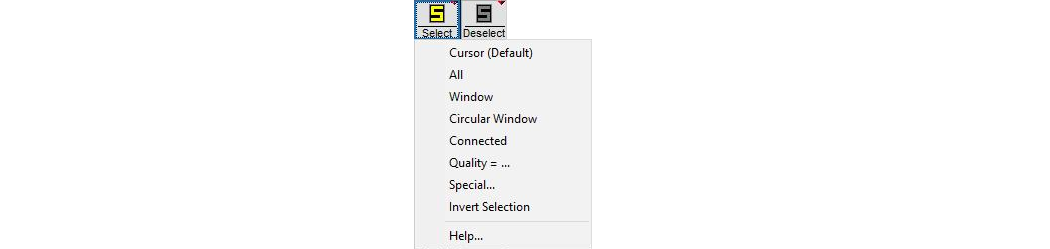
The Select Special command lets you select all the lines or arcs that are a particular size in your drawing. This is useful to find arcs that are smaller than the nozzle (such arcs will cause problems when you create the tool path) or very short line segments, which may be extraneous.
After choosing the Select Special command, a dialog appears that lets you specify what you want to select.

The Select Special dialog
After you click Apply, a dialog appears letting you know the results of the command (how many entities were selected). After clicking on OK, the Select Special dialog remains so that you can fine tune your results as needed. When you close the dialog, the selected entities remain selected so that you can perform additional commands on them.
When you are selecting entities you always add to the existing set of selected entities. For example, if you select all lines shorter than one-quarter inch, and then select all arcs with a radius of more than two inches, both of these sets of entities are now selected.

Select Special results
The Select Special command is particularly useful for finding arcs that will cause problems when you create the tool path because they are too short for the nozzle to handle. Arcs that have a radius small than the tool offset are impossible to make, but easy to accidentally put in a drawing.
Use this procedure to select all these entities:
1. On the Select Special dialog, choose Arcs, where the radius is less than, and use the value of your offset (for example, 0.015 inches).

Use these settings to select too small arcs
2. All of the arcs that are too small are now selected.
If you have a complex drawing, and several arcs were selected, the trick is to locate them. There are several tactics you can use:
- Use the Quality Selected command to assign them a different Quality than any other entity in your drawing. You can then zoom in and find the entities with that particular Quality.
- Use the Zoom Selected command to zoom in on only those entities that are selected. (If there are too many, you can use shorter values for the radius to select fewer entities.)
