

________________________________________
Sets a zero point for the drawing

The mouse wheel can be used to zoom-in and zoom-out while using this command.
This changes the zero point for the drawing in LAYOUT . This zero point is used with the XY pos snap and the Zero snap to specify the starting or ending location of an entity.
When LAYOUT is started, the zero point is the bottom left corner of the grid. Use the Set Zero command to set the zero point to some reference point other than the corner of the grid. This new zero point will remain in effect until LAYOUT is closed. Even if other drawings are loaded, this zero point remains in effect.
The zero point can be anywhere on the grid (even above and to the right of existing objects).
After using the Generate Tool Path command, the zero point is set to the end of the tool path that got ordered. If the entire tool path did not get ordered, the zero point will be set to the end of the last entity that was ordered.
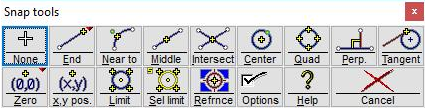
Use the Snaps toolbar to specify the zero point
1. Click on the Set Zero button.
The Snap toolbar appears. Use these tools to specify where the zero point will be.
You can also click the left mouse button anywhere on the drawing to specify the zero point.
2. Specify the location of the zero point using the snap toolbar.
The location of the zero point is indicated with a white cross hair:

Where you draw the part in LAYOUT does not represent where the part will be machined on the actual table. When the part is made, the nozzle is moved to the starting point of the tool path.
