

________________________________________
XData is "eXtra Data" that can be assigned on a per-entry basis to any entity in a drawing or tool path.
XData commands supported in the ProtoMAX software will work on the other brands (GlobalMAX, MAXIEM, and OMAX), but GlobalMAX, MAXIEM and OMAX have many additional XData commands that are only supported by those machines (for example for 3D cutting). See XData Command Reference for a list of ProtoMAX supported XData functions.
- Specify delays and pause points.
- Specify an entity to run at a particular absolute speed or other speed.
- Add a comment to an entity, such as a note to the operator to display on the screen.
- Create tilt via vectors for easier post processor writing.
- ...and more
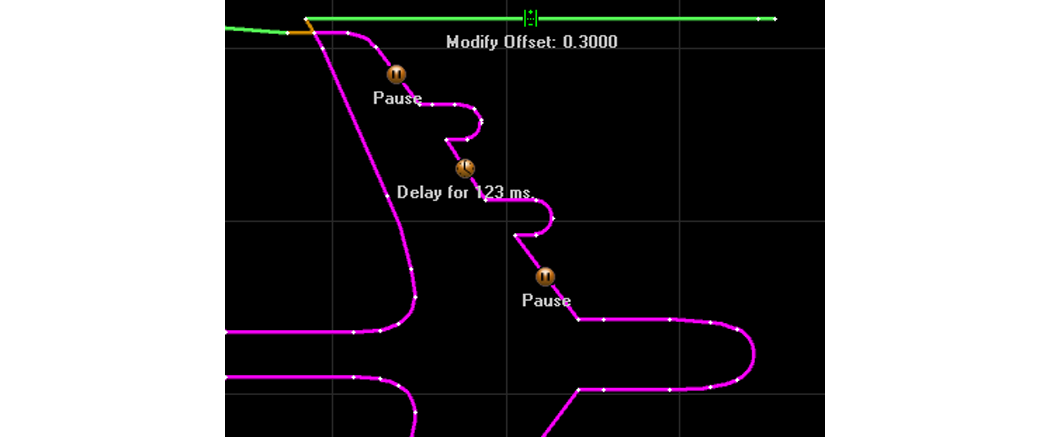
Examples of line entities with XData attributes assigned.
The easiest way to add XData to a path is to use the "XData" commands from the pull-down menu at the top of the LAYOUT screen:

From there, one can specify XData to be assigned to entities, or choose how XData is displayed on the screen.
Warning to Novice Users:
XData is an advanced feature with a lot of power and flexibility. As such, it can get the novice user into trouble. Although not all XData items are difficult to use, it is recommended that one become proficient with traditional tool paths that do not use XData prior to jumping into XData programming. Alternatively, the novice may wish to stick with the simpler XData types such as "Pause" and "Comment". In addition, some XData items may override or modify standard behaviors and as such should be used with additional caution, previewing, dry running, etc.
Each XData item has a corresponding icon that can be displayed. The colors of the icons have meaning as such:
- Yellow = "This is an override / we are overriding something"
- Green = "Start / we are starting something"
- Red = "Stop / we are stopping something previously started"
- Blue = "Commanded motion / we are commanding an axis to do a simple move."
- Other Colors = "Misc"
- When interfacing with other CAD systems, XData will typically be stripped out of any DXF file when imported into that other CAD system.
- XData can be complex and represents tremendous possibilities and flexibility. The flip side of this is that it can also get the novice programmer into trouble. There is not as much "hand holding" as for other ProtoMAX features, and error messages can be harder to diagnose. Use XData with care, taking the time to understand things thoroughly for the best experience.
- Use the Preview functions in MAKE to double check paths thoroughly prior to pressing "begin".
- Not all available XData commands are exposed through the user interface in LAYOUT . Some commands are considered Advanced, and the "Show Advanced XData Items" check box must be selected for them to appear in the XData Editor.
- You cannot assign more than one XData item on a given entity, but you can divide an entity into pieces and assign unique XData to each piece.
- In most cases, XData items "execute" or otherwise take effect at the very start of the entity.
- ProtoMAX is looking for feedback and requests for future XData items. Please email requests and feedback to softwareengineering@omax.com
