![]()
________________________________________
Load an OMX file and change the material setup

After selecting Open, the following screen is presented:
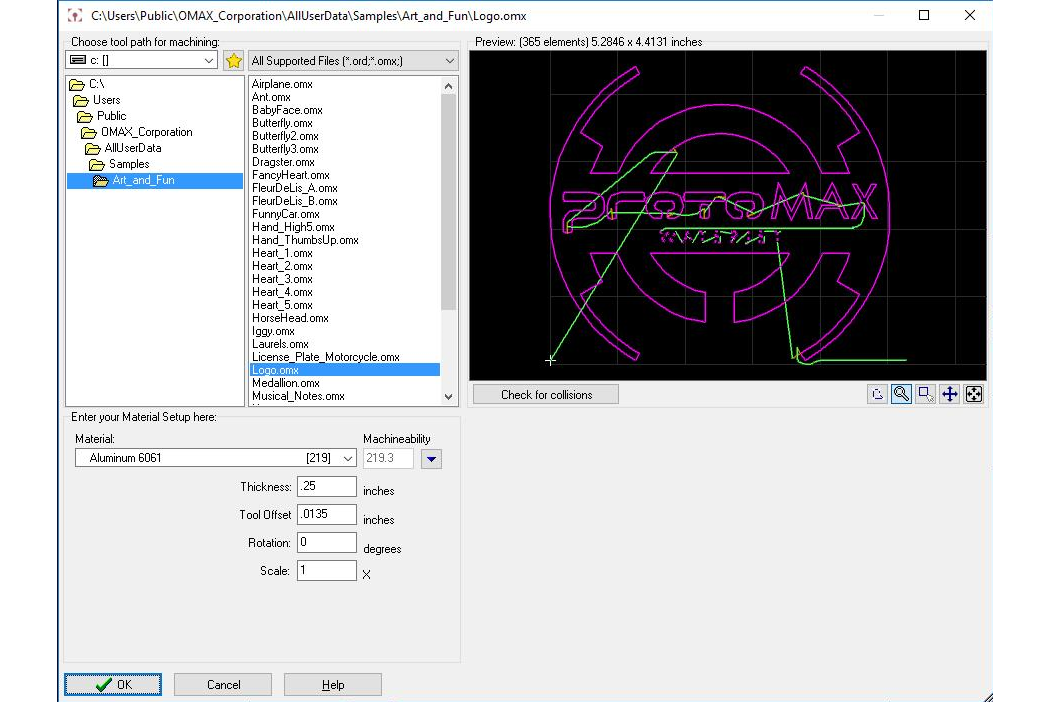
Choose an OMX file to work with, or change the material and other part settings.
Right-click on a folder name to add, remove, or go to bookmarks which are shared with the File: Open dialog in LAYOUT . You can bookmark folders where you store you parts to quickly switch between them.
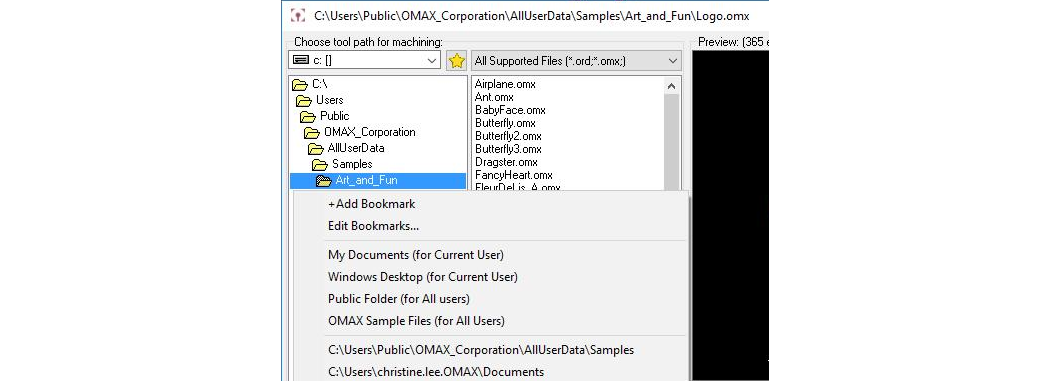
Right-click on a folder to bring up the Bookmark menu
Right-click on the file list to bring up a menu that lets you rename, delete, and transfer files. You can also view the machining history for the selected part.
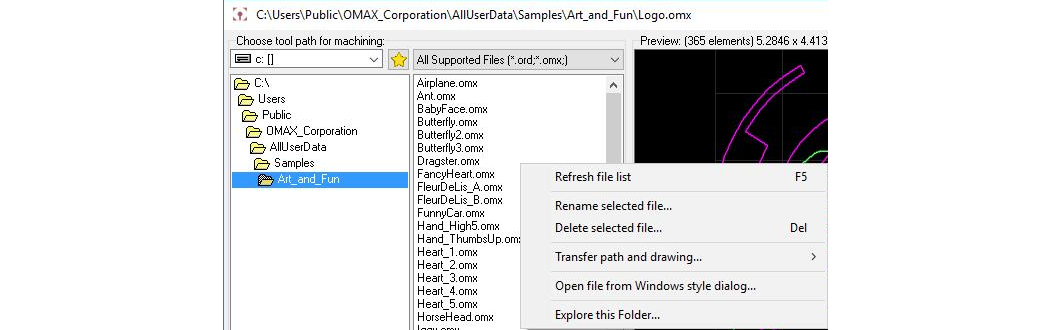
Right-click on a file name to bring up a file management menu
If you want to use a drive that is on a different computer on your network, you will need to "map" the network drive, so that MAKE can see it. To map a drive, right-click on My Computer and choose "Map Network Drive." You will then be able to make a folder on a network computer appear to be another disk drive on your computer. You can also choose "Open file from Windows style dialog" on the right-click menu. This will include a selection for loading a file from a network drive.
For information on using the button to enter your material setup information, see Material Setup.

